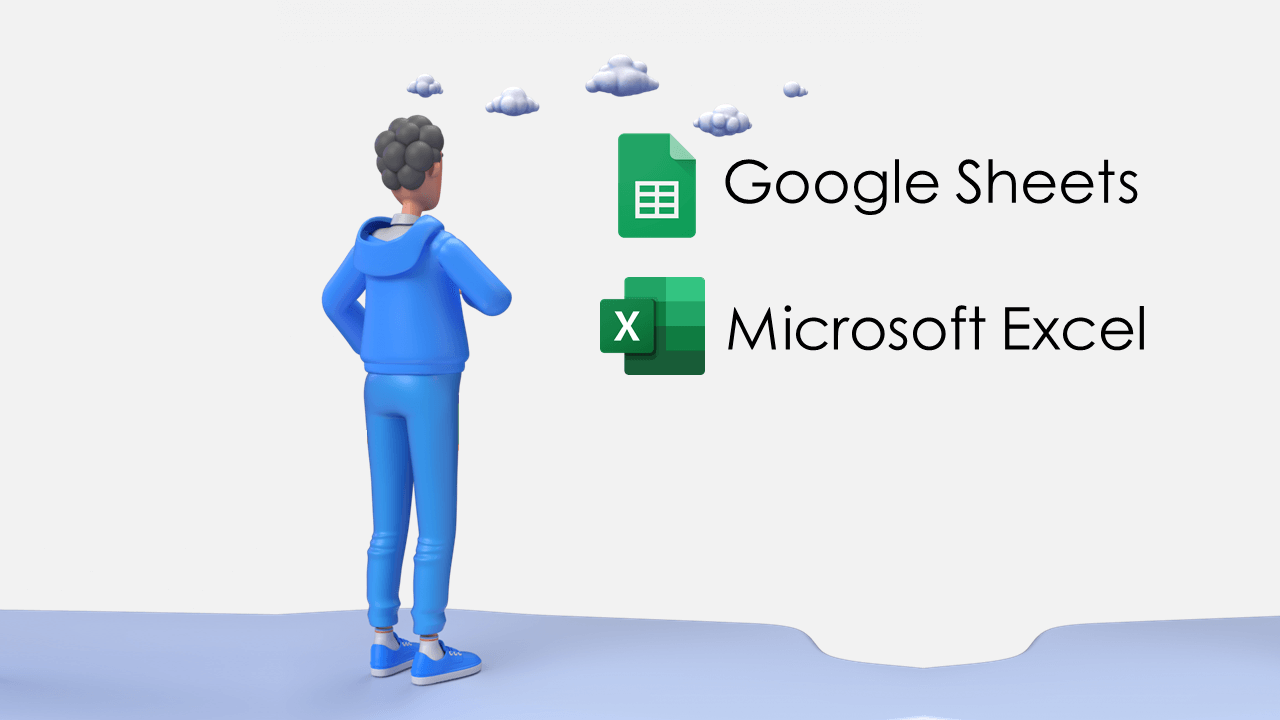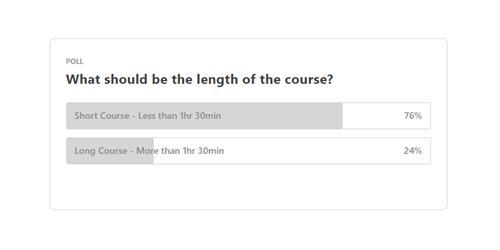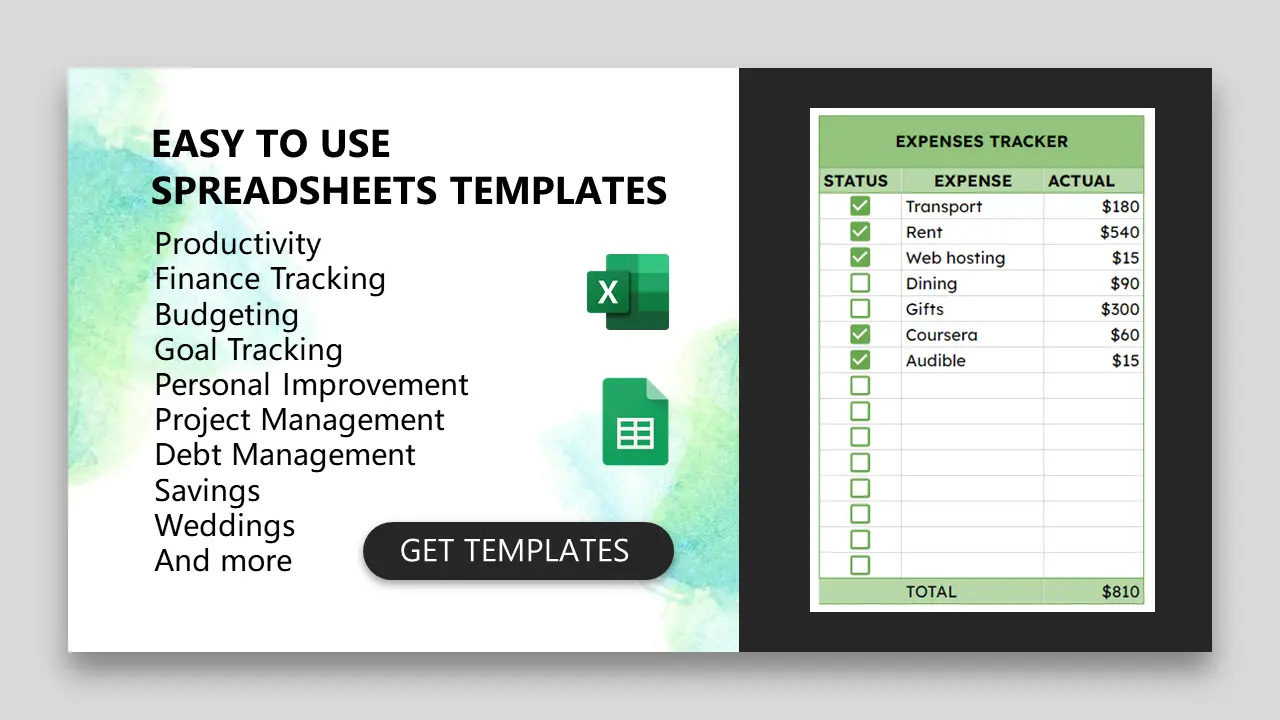I make a lot of spreadsheets short videos that I share on Facebook, YouTube, and Tiktok.
Most of these videos focus on Excel, but I also use Google Sheets for others.
Sometimes I make the silly mistake of not mentioning that I am using Google Sheets, so a lot of people just assume that I used Excel.
I found a lot of people asking me about how I did something because when they try to follow exactly how I did it, it does not work for them.
In many cases, it’s because they are using Excel and I used Google Sheets or in rare instances, they may be using a very old version of Excel.
So, because of this, I want to highlight a few differences and similarities between Excel and Google Sheets.
First of all, if you can use Excel, then you can also use Google Sheets without difficulties. Generally, Google Sheets is much easier to work with than Excel.
GOOGLE SHEETS IS FREE
The advantage of using Google Sheets over Excel is that it is free for everyone who has a free Google account. It also comes with 15 GB of storage from Google Drive.
Excel requires a subscription or a one-time purchase. There is a free version of Excel on Office.com which comes with 5GB of One Drive storage, but it is not as robust as the Desktop version.
So, if you are on a budget you may consider using Google Sheets.
EXCEL IS MORE POWERFUL
Microsoft Excel has been the industry standard spreadsheet tool for decades, offering a wide range of advanced features.
Excel provides powerful data analysis tools, complex formulas, customizable charts, and extensive formatting options.
Excel excels (pun intended) in handling large datasets and complex calculations.
Google Sheets, while not as feature-rich as Excel, provides a solid set of functionality for most users.
It offers basic data manipulation tools, essential formulas, and an intuitive user interface.
If you require advanced features and complex data analysis, Excel is the best choice. However, for simpler tasks and collaboration-oriented work, Google Sheets is often sufficient.
EXTENSIONS AND ADD-ONS
Both Excel and Sheets can be extended using extensions and add-ons.
If for example, you want to make your own custom functions in Excel, you need to know Visual Basic for Applications (VBA).
On the hand, for custom functions in Google Sheets, you need to know Javascript which you can use in App Script.
I prefer Google Sheets in this case because I am very comfortable with Javascript and I use it extensively.
EXPORTING OPTIONS
One thing I love about Google Sheets is that I can work on a spreadsheet and when I am done, I can export it to Excel.
Once I do that, I can open it in Excel and it will have nearly all the functionality it had in Google Sheets. This makes it easy to make files for both Excel and Sheets from one spreadsheet.
On the other hand, Excel does not provide an option to export to Google Sheets which is a deal breaker if you want to work on the same project for both Excel and Sheets.
Ultimately, you can use and switch between the two platforms and you will not have many difficulties. Most of the function names and other terminologies are the same.
RESULT FROM LAST WEEK'S POLL
I asked you guys if I should make a short or long Excel course and many of you voted for a shorter one. Thank you for participating in the poll.
I am still working on the course and it will be done soon.
FREE SPREADSHEET TEMPLATES
I Have a lot of free spreadsheet Templates for Excel and Google Sheets that you can use for various projects. I will keep adding more with time.
You can also check these out for more resources.
Let’s keep the conversation going in the comments.
Until next time